So you’ve ordered your Swagger 5 Elite. You’ve taken the first step to an exhilarating adventure. In this article, we’ll go over the first steps to take after you receive your Swagger 5 Elite. This will ensure that you’ll have the best experience and get the absolute most from your e-scooter.
And don’t forget: Just because we’ve delivered your Swagger, doesn’t mean we’re closing the door on you. SWAGTRON® is known for its world-class customer support. You can always reach out to us via live chat and email. Our support team, fully staffed in the U.S., is here to answer questions and provide the information you might need.
First Steps Before You Ride Your Swagger 5 Elite
- Check for Carrier Damage
- Get Organized
- Familiarize Yourself with the Manual
- Assemble Brake Handle & Handle Grips
- Inflate the Tire
- Power Up!
- Got Questions? Contact SWAGTRON®
Follow along with our First-Steps video:
Check for Carrier Damage
Roughly 1 to 2 percent of freight shipments end up damaged. Now if you’re a gambler, those might be good odds. But there’s still the chance — however small — that your shipment has suffered some form of damage while in transit. Your best bet then is to inspect your delivery for carrier damage. At the first sign of damage, contact SWAGTRON® directly.

Get Organized — Pull Everything from the Box
Culinary artists call it mise en place — literally, “everything in its place.” Basically, it means organizing and arranging all the tools and ingredients you’ll need to prepare a meal. It’s definitely a philosophy we can incorporate here.
Carefully remove the contents from the box. And use the manual as a guide to make sure you have all the parts you need.

And speaking of . . .
Familiarize Yourself with the Manual
The manual contains a lot of important information. From the included parts (mentioned above) and assembly instructions to riding tips and warranty details. The manual will be your go-to guide to riding your Swagger 5 Elite. Before you begin assembly, read over the manual. And once you’re done putting your Swagger together, read the “How To Ride” section before you actually take your first ride. A perfect time to do this is while charging the scooter.
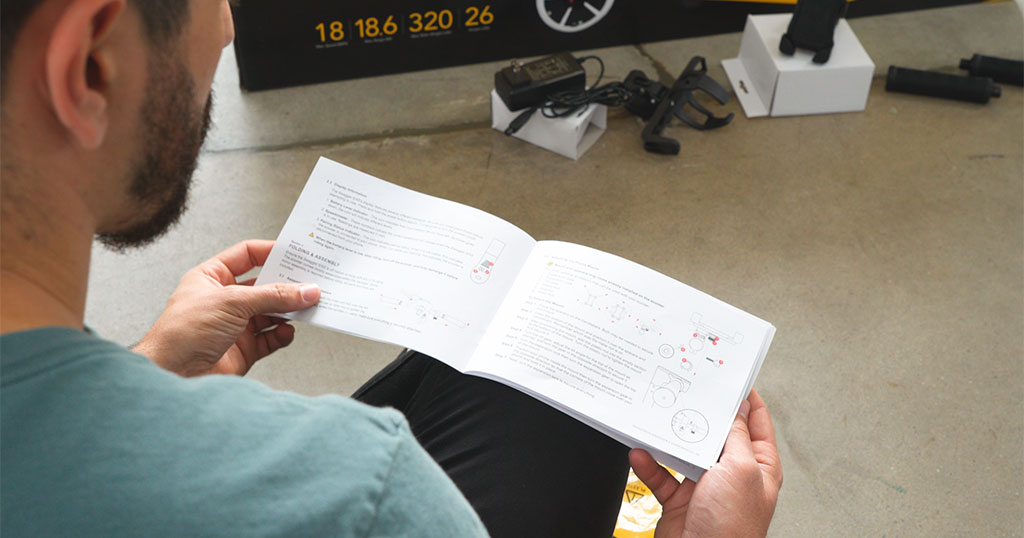
Assemble Brake Handle & Handle Grips
You’ve read the manual. You’ve double-checked that you have all the necessary parts and tools. Now it’s time to assemble your Swagger. Don’t worry, there’s nothing complicated about the assembly. Attach the brake handle to the bar using the included 5-millimeter hex key. Make sure it’s secured on nice and tight.
Tips for assembling the handle grips:
- Face forward when installing — as though you’re riding the scooter
- Twist the handles toward you to tighten.
Follow this video for step-by-step instructions. (Starts at the 0:57 mark.)
Inflate the Tire
The rear tire on your Swagger 5 Elite uses a maintenance-free airless honeycomb design. But the front tire is pneumatic, meaning it’s filled with air. This helps smooth out rides, but it also means you’ll need to check the tire’s air pressure before every ride.
And the front tire will have deflated while in transit. So, after you’ve assembled everything, you will need to inflate the tire to the recommended 28 PSI. Proper tire pressure can prevent flats and increase efficiency including speed and range per charge.
Read more on why proper tire inflation is important to the longevity and performance of your Swagger 5 Elite.
Power Up!
Hand brake assembled and secured? ✔
Handles assembled and tight? ✔
Front tire inflated? ✔
Great! Now you’re ready to power up!
As a shipping precaution, the Swagger 5 Elite is only charged up about 50 percent out of the warehouse. So you will definitely need to charge it up before you ride. Use the included charging adapter — and only the charging adapter that comes with your Swagger 5 Elite.
Our charger comes with an integrated battery indicator that will light up red when charging. The indicator color changes to green when the Swagger 5 is fully charged. This should take anywhere from two to three hours.

The Swagger 5 Elite’s battery is a highly efficient lithium-ion battery, protected with a smart Battery Management System (BMS) and our proprietary SentryShield™ battery safeguards for worry-free charging. But you should avoid leaving it on the charger for long periods of time after it has been fully charged.
Now that you’re fully charged, you’re ready to roll. Be sure to grab your protective gear before you ride. That means elbow and knee pads and ASTM-certified helmet. Need help finding the perfect fit for your helmet? We’ve got you covered!
Got Questions? Contact SWAGTRON®
As always, if you have any questions or issues, you can always reach out to us directly for expedited service. Our team of customer service professionals are available via email, live chat or by phone, and are fully staffed in the U.S.
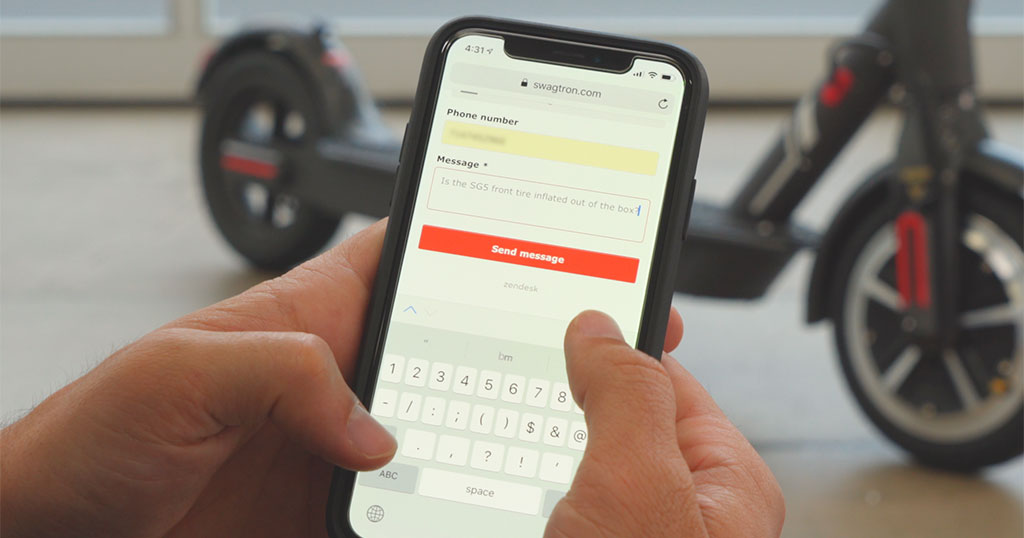
Special Reminder: Daily Maintenance Checks
Remember to check the front tire’s air pressure before every ride. Occasionally, you might find that you need some general maintenance, e.g., tighten brakes or tighten the stem. Maintenance on the Swagger 5 Elite isn’t difficult. But we won’t leave you hanging. We have a video that will guide you through this process too.
Keeping up with regular maintenance checks is a surefire way to get the most out of your Swagger 5 Elite.